Troubleshooting Oskol 2
Questions about Oskol 2? Check out our frequently asked questions:
Battery is blinking Green and Red Simultaneously.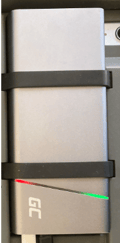
The battery is in overheating protection mode. Unplug the battery and allow it to cool down before reconnecting.
Restarting the iPad with Hiru Connected.
To restart or turn off the iPad with Hiru connected, follow these steps:
- Disconnect the battery.
- Restart or shut down and turn the iPad on.
- Once the iPad restarts, reconnect the battery to the device.
Error message when opening the Hiru App.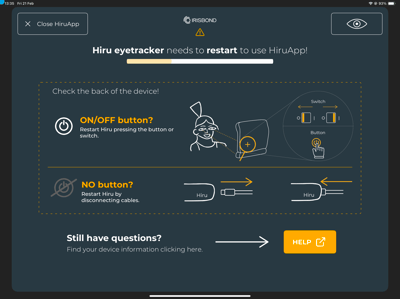
Follow the instructions in the pop-up window:
- Use the ON/OFF switch on the back of Oskol 2 to restart Hiru EyeTracker.
- Wait about 20-25 seconds before reopening the Hiru App. The IR lights will turn on during this period.
Camera lights on Hiru eye tracker are blinking
Indicates the device is in power-saving mode. This is not an issue with the device. Unlock your iPad and start using eye gaze as usual. The lights will stop blinking when in active use.
Eye Gaze Pointer is visible but unable to Click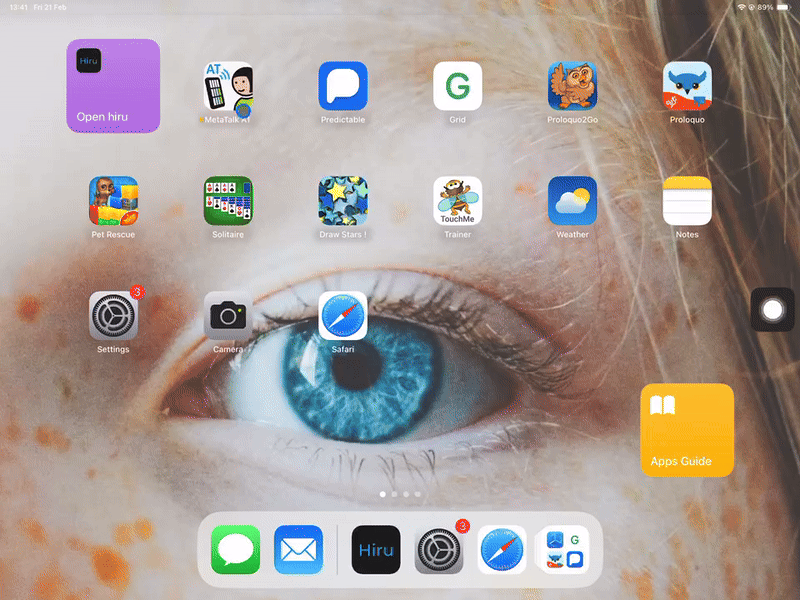
Check the following:
- Ensure your dwell time isn’t paused. If it’s paused, you’ll see a pause icon in the Assistive Touch menu.
- Confirm that Dwell Control is toggled ON:
- Go to iPad Settings > Accessibility > Touch > Assistive Touch > Dwell Control > ON.
- Go to iPad Settings > Accessibility > Touch > Assistive Touch > Dwell Control > ON.
The entire screen is highlighted in Pointer Color and unable to Click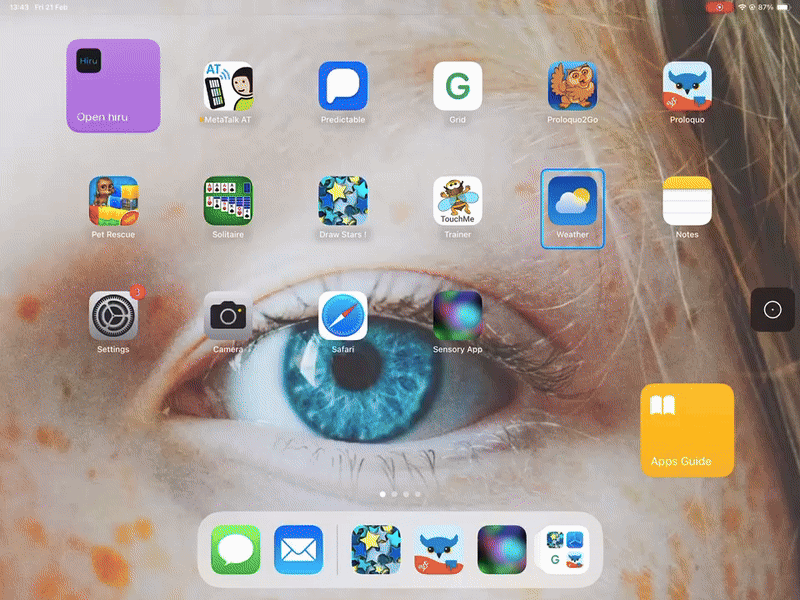
This issue occurs when the Snap to Item feature is activated in an app that doesn’t support it (common in 3rd party apps).
Assign the Snap to Item feature to a hot corner. This allows you to switch from Snap to Item mode to regular pointer usage by focusing your gaze on the hot corner.
Alternatively, turn off Snap to Item in iPad Settings:
- Go to iPad Settings > Accessibility > Touch > Assistive Touch > Devices > Snap to Item OFF.
