Connection troubleshooting with iPad
Understand how and when to reset Hiru.
Solutions with a button/switch: Oskol 2, VersaEye, Proslate.
Check if you have a switch or button on the back side of the device that restarts the Hiru.
Find further instructions for each device below.
Solutions with exposed cables: Oskol, Duo iOS, HelpiEye.
Make sure to disconnect and connect the cable that is directly connected to the Hiru!


Device Details below!
OSKOL 2 - IRISBOND
|
|
Oskol 2 has an ON/OFF switch for Hiru on the back of the lower right side of the casing. If you see the error message in Hiru app:
|
Versa Eye - PRC Saltillo
|
|
VersaEye has a power button on the back of the right side of the Hiru module. If you see the error message in Hiru app:
|
Proslate - Forbes AAC
|
|
Proslate has an ON/OFF switch for Hiru on the back of the lower right side of the casing. If you see the error message in Hiru app:
|
Close Hiru app
If the Hiru is reset many times quickly, the Hiru App may not have enough time to close properly. To solve, use App Switcher to swipe up on the Hiru App to ensure it is completely closed. Then open Hiru App again.
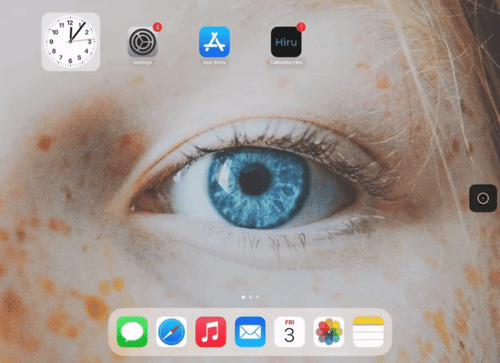
📲 Restart your iPad and keep the connection with Hiru
If you are using Hiru without a charger, you can restart your iPad and your connection with Hiru stays stable.
If you are using a charger, unplug the charger cable from the system before the restart. The same conditions apply when shutting down and turning on the iPad again.
If these things don't work for you, disconnect the charger and restart the iPad!






