Getting started: First steps with Hiru and the iPad
You've got your Hiru and you're wondering how to start with the iPad?
👀Check out this video to get started:
First Steps:
1. Make sure you have the correct iPad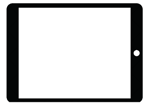
Hiru is compatible with the most recent versions of iPad Pro. Check the specific compatibility here.
2. Charge your iPad
It is always a good idea to start with the device fully charged, so make sure you have enough battery or charge it.
3. Connect to wifi
Connecting to the internet is only necessary for the first time when you are connecting Hiru and the iPad, for the iOS license of Hiru to be registered.
4. Download necessary software
Together with Hiru, you have free access to the Hiru App. Simply download it from the App Store. This software is specifically designed for performing calibration. If you want to learn more about the features and functions of the Hiru app, you can find additional information here.
5. Set up the necessary settings on the iPad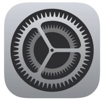
- Check all the one-time settings here.
- Turn your Assistive Touch ON. Go to Settings > Accessibility > Touch > AssistiveTouch > Toggle ON
- Set up your dwell time according to the instructions here
6. Connect Hiru
Connect Hiru using the cables provided, along with the Satechi Hub, turn your iPad on, and ensure you follow the correct connection protocol for a seamless setup process.

Once you connect the Hiru, wait for about 10 seconds until you see the IR lights on the eye tracker. This indicates that you can now control your iPad using your eyes. For improved accuracy, it is recommended to perform the calibration within the Hiru App.
*Hiru is intended to be set up by an assistant supporting the end user of the eye tracking system. Therefore, the manual and support materials are designed to be accessible and useful for both the end user and the assisting individual.
Hiru Settings
How can I make the cursor in the Hiru App move faster? What is the smoothing? Where can I customize the calibration? Is it possible to track just one eye on the iPad? The Hiru App includes a section that allows users to customize and personalize their app and calibration settings. See more.
iPad Settings
Dwell: It is the most common method to click with your eye-gaze. Your eyes need to stay still on one point for an amount of time set (=dwell time) and then the click action will happen. See more.
Personalize the Assistive Touch menu: The Assistive Touch menu is one of two tools that allow us to control the iPad entirely with our eyes. It is a floating on-screen menu that provides quick access to various functions and gestures. See more.
Snap to Item: This feature enables you to see a cell highlight instead of a visible pointer when interacting with clickable areas on your screen. See more.
Hot Corners: They can be considered an extension of the Assistive Touch menu. You can set each corner of your iPad screen to trigger an action. By just looking into the corner, the action will be selected. See more.
Shortcuts & Automations: They provide quick access to personalized actions or a series of actions. Automations make shortcuts even simpler by adding a trigger to shortcut action. See more.
Fallback action: It is a "default action" for your dwell. This default action can be a "Tap" or "Pause Dwell". When it is enabled, your AssistiveTouch will revert back to "tap" or "pause" automatically after performing another selected action. See more.
Invisible cursor - Auto-Hide: Thanks to Auto-Hide you can type faster on Keyboard or make your cursor invisible so it doesn't distract you during reading or watching videos. See more.
Assistive Touch Menu Placement & Visibility: The AssistiveTouch Menu icon appears on every screen of the iPad when turned on. If the icon interferes with an application icon on your screen you can move it. See more.
One-time set-up: Check these settings before working with eye gaze to ensure your iPad is ready! You'll only set these once. Your settings will be saved. See more.
Additional settings: Discover optional settings for Sleep mode, View mode, Pointer Size & Color, and Zoom click here. See more.
Custom Gestures: Are you missing some action in the Assistive Touch menu? Create your custom one! See more.
Set up Custom Actions: Custom actions in the Assistive Touch are not settings for the eye gaze user, but for the caregiver or communication partner. They are especially helpful to assist early stage users. See more.
Smoothing: The smoothing setting determines how sensitive and fast the pointer (eye gaze) moves. Lowering the smoothing increases the speed and sensitivity of the pointer to eye movements. See more.
