Hiru 3.0.5.
Hiru firmware update 3.0.5. brings 2 new ways to wake up your iPad, a more stable connection, and a battery-saving mode in the iPadOS environment.
Wake up your iPad after locking the screen
Awaken your iPad using only your eye gaze after locking the screen!
Lock your screen easily with your eye gaze. Select in the Assistive Touch menu > Device > Lock screen. The screen turns black and if you are not facing the screen, the iPad and Hiru stay in sleep mode.
If you want to start using your iPad again, just look at the screen and wait until Hiru starts detecting your eyes. Select Assistive touch menu > Home and continue in your work.
💡 TIP: Set up your face ID so you don't have to type a passcode every time you lock the screen.
- Go to settings in the iPad > Face ID & Passcode > Set Up Face ID > Follow the instructions on the screen
Wake up your iPad after shut down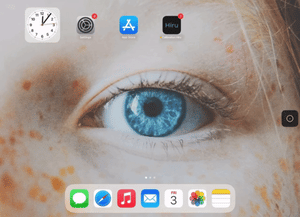
Get back to using eye gaze easily after shutting down the iPad.
For the best functionality, the first time using Hiru each day, connect Hiru to the iPad with the connection protocol. After that, you can keep your Hiru & iPad connected.
Before shutting down the iPad:
- Swipe up the Hiru App in the App Switcher (as in the picture)
- Disconnect the charger
Now you are ready to turn the iPad off: 
You can shut down the iPad either by pressing and holding simultaneously the left (sleep) button and the left volume button until the power off slider appears, or in the settings > General > Scroll down to "Shut down", there you can turn the iPad off with your eyes.
When you turn the iPad ON again, Hiru starts tracking your eyes and you can continue controlling the iPad with your eye gaze.
💡TIP: Keep your passcode turned ON
- Go to settings in the iPad > Face ID & Passcode > Turn Passcode On (you always need to have your passcode turned ON, so in your settings is going to be visible Turn Passcode Off and that is correct) > Toggle ON Accessories

*instructions only for iPad.
Battery-saving mode 🔋
When the screen is locked after a few seconds, the Hiru IR lights start flickering. This is not an error; on the contrary, it indicates that the Hiru is in battery-saving mode!
Check the news in the video
Discover new functionalities in this version here:
-> Update your Hiru to 3.0.5.!
Don't wait and update your Hiru according to this video:
