iPadOS 18: Dwell, Assistive Access and more
Discover the latest features and enhancements introduced with iPadOS 18 and Hiru. Let's explore the details!
Changes in the AssistiveTouch page
The main settings page for eye gaze options in AssistiveTouch has been updated with new features.
Go to Settings > Accessibility > Touch > AssistiveTouch.
Personalized Dwell
Previously, Dwell time could only be configured in increments of a quarter of a second—specifically, 0.25, 0.5, 0.75, or 1 second. Now, you have the flexibility to customize your Dwell time to suit your individual preferences like for example 0.88s or 0.12s! Take the opportunity to experiment and find the Dwell time that works best for you.
For more information about Dwell time in general, please check this article.
Make sure to toggle ON the Dwell Control (at the bottom of the page) ![]()
Extended Word Prediction
You can now enable the extended word prediction feature, which increases the range of suggested words while typing on the Apple keyboard. This enhancement provides a broader selection of predicted words; however, please note that the area to click on the word has been slightly reduced. We encourage you to give it a try and see if it improves your typing experience.
AssistiveTouch > Dwell Control section > Extended prediction ![]()
Sound on Click
If you prefer using a pointer rather than the Snap to Item feature, be sure to enable this option. When activated, you will hear audio feedback each time you make a click.
AssistiveTouch > Pointer Devices section > Sound on Click ![]()
Sound Actions
Although not directly related to eye gaze performance, the Sound Actions feature can be beneficial for some users. This feature allows you to perform specific actions in response to designated sounds. For detailed guidance on how to use these sounds, refer to the Apple guide, which can enhance your overall experience with eye gaze technology through advanced functionalities.
AssistiveTouch > Sound Actions
Assistive Access compatible with eye-gaze
A groundbreaking feature introduced with iPadOS 18 is the compatibility of Assistive Access with the Assistive touch menu and so with eye gaze technology. While there may currently be a limited number of apps that support Assistive Access, this is just the beginning of an exciting development.
This enhancement enables easily selectable and adapted buttons, such as those for sending messages, using only their eye gaze, streamlining the interaction process significantly.

Accessibility > Assistive Access ![]()
Personalize your Home Screen and Control Center
With iOS 18 you can arrange apps and widgets how you like! For eye gaze users, this means creating a home screen that is personalized for easier access, and fewer accidental clicks by having the option to spread out the app icons across the home screen.
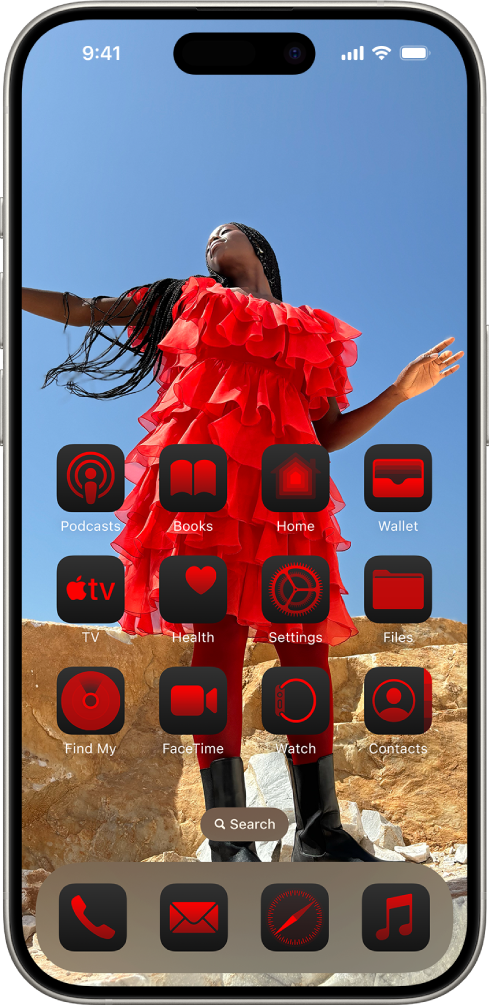
In Control Center, avoid unintentional clicks by setting large cells and allowing space between each icon. Now you can set Accessibility Zoom, or control your Apple TV more easily!


